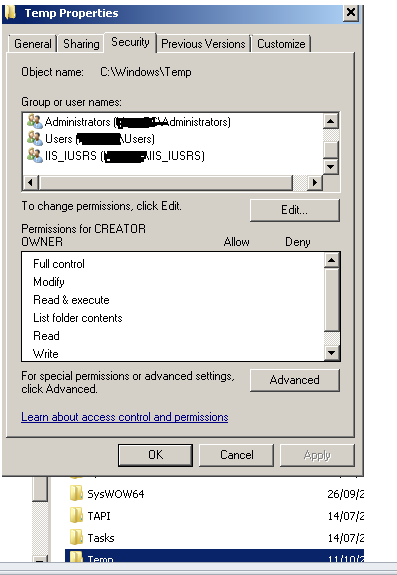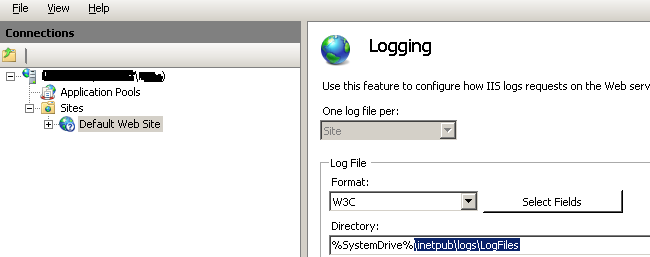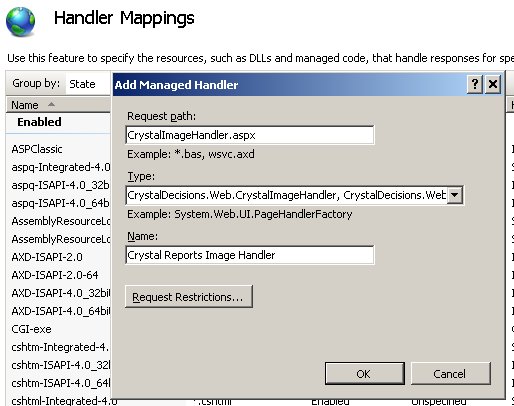Troubleshoot
1. External IP addresses cannot run reports
Check the Server error log. If you see 500 errors there is a chance that the server request (which is made within the iis process) is not allowed and so is returning 500 errors.
To resolve this open the web.config file and set the CRMCodedPath setting to be something like "http://servername/CRM/". (Note: you may need to add this setting)
For example
<add key="CRMCodedPath" value="http://localhost/crm/"/>
2. NT Authenication Error
Depending on the IIS setup you may need to add in a windows users details to the web.config file. This usually occurs when IIS requires authentication.
Set the following values to be a relevenat user. It is best to ensure that the users password does not expire.
<add key="CRMNetworkUser" value=""/> <add key="CRMNetworkUserPassword" value=""/> <add key="CRMNetworkDomain" value=""/>
(Note: you may need to add these settings)
3.Images/Graphs Not appearing in Reports
On the server the image is created in a temp folder E.G.
C:\Windows\Temp\cr_tmp_image__CRM71_CustomPages_CRViewer_server_serverport
But deleted immediately once it has been downloaded.
You need to check permissions on this folder
If you continue to have issues check the IIS log file.
The location of the IIS log files can be located in IIS.
Next in IIS
- Click on 'Handler Mappings'
- On the right side under 'Actions' I selected 'Add Managed Handler'
- Request Path: 'CrystalImageHandler.aspx'
- Type: 'CrystalDecisions.Web.CrystalImageHandler, CrystalDecisions.Web, Version=13.0.2000.0, Culture=neutral, PublicKeyToken=692fbea5521e1304'
- Enter Name as 'Crystal Reports Image Handler'
- Press OK
4. Button Groups
Crystal Manager creates button groups in the system.
If you are running Sage 300 (Accpac) integration then this new button group may override existing groups.
To resolve delete the empty button group.
5. Windows Authentication
Within the Crystal Manager folder (CustomPages/CRViewer) in IIS click on the "Authentication" button.
If you see "Windows Authentication" enabled, disable this.
6. Wrong web.config file being used
Depending on the IIS configuration sometimes it can use the parent web.config file.
If you can delete or rename the parent web.config file.
Otherwise an unverified fix is as follows:
The attribute inheritInChildApplications must be placed in the <configuration> section of the web.config.
It looks like this:
<configuration>
<location inheritInChildApplications="false">
...
</location>
....
7. System.Web.Compilation
You get a compilation error after some time. This is a Trust Level issue. Check the user that the w3svc process is running under.
For IIS 6 look at
http://www.microsoft.com/technet/prodtechnol/WindowsServer2003/Library/IIS/1f7959af-2eac-4418-91a3-56006ea6eb07.mspx?mfr=true
and
http://www.microsoft.com/technet/prodtechnol/WindowsServer2003/Library/IIS/a55fb31b-5b42-476d-9cae-050ab3fae307.mspx?mfr=true
For IIS 7 look at
http://technet.microsoft.com/en-us/library/cc753658%28v=ws.10%29.aspx
8. Invalid field name
Error when adding new report
Source: Analysis Server
Message: Invalid field name. sample report {F91D3E21-5DDB-45D0-8826-8E7CFA07C233}.rpt
Stack trace: at CrystalDecisions.ReportAppServer.ClientDoc.ReportClientDocumentClass.Open(Object& DocumentPath, Int32 Options) at CrystalDecisions.ReportAppServer.ReportClientDocumentWrapper.Open(Object& DocumentPath, Int32 Options) at CrystalDecisions.ReportAppServer.ReportClientDocumentWrapper.EnsureDocumentIsOpened()
The issue is that there is a static parameter that needs to have the "Show on viewer" option changed from "Editable" to "Do not show"