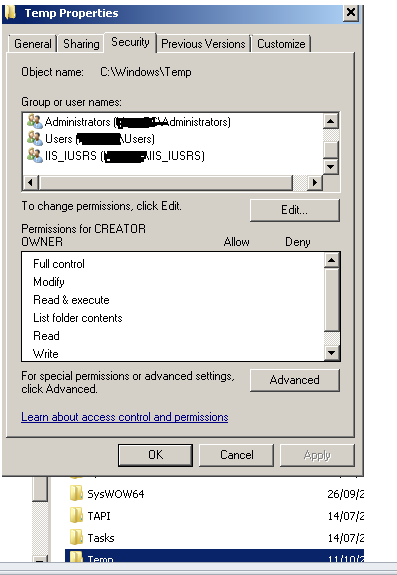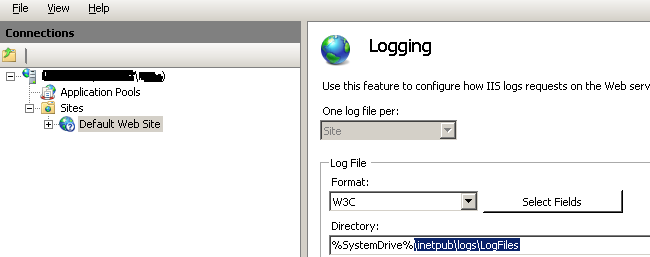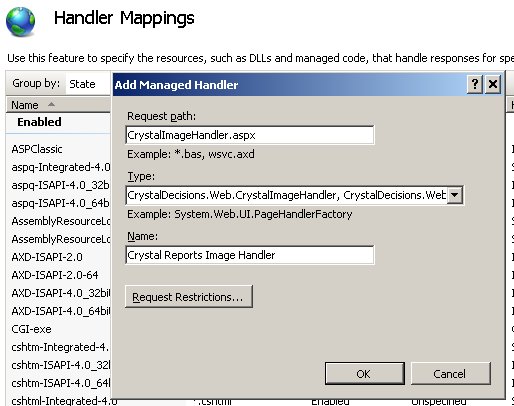Troubleshoot: Difference between revisions
Crmtogether (talk | contribs) No edit summary |
Crmtogether (talk | contribs) No edit summary |
||
| Line 11: | Line 11: | ||
2. NT Authenication Error | 2. NT Authenication Error | ||
Depending on the IIS setup you may need to add in a windows users details to the web.config file. This usually occurs when IIS requires authentication. | |||
<!-- | |||
//Settings used when IIS expects an authenticated user | |||
--> | |||
<add key="CRMNetworkUser" value=""/> | |||
<add key="CRMNetworkUserPassword" value=""/> | |||
<add key="CRMNetworkDomain" value=""/> | |||
(Note: you may need to add these settings) | |||
3.'''Images/Graphs Not appearing in Reports''' | 3.'''Images/Graphs Not appearing in Reports''' | ||
Revision as of 17:25, 5 January 2012
1. External IP addresses cannot run reports
Check the Server error log. If you see 500 errors there is a chance that the server request (which is made within the iis process) is not allowed and so is returning 500 errors.
To resolve this open the web.config file and set the CRMCodedPath setting to be something like "http://servername/CRM/". (Note: you may need to add this setting)
For example
<add key="CRMCodedPath" value="http://localhost/crm/"/>
2. NT Authenication Error
Depending on the IIS setup you may need to add in a windows users details to the web.config file. This usually occurs when IIS requires authentication.
<add key="CRMNetworkUser" value=""/> <add key="CRMNetworkUserPassword" value=""/> <add key="CRMNetworkDomain" value=""/>
(Note: you may need to add these settings)
3.Images/Graphs Not appearing in Reports
On the server the image is created in a temp folder E.G.
C:\Windows\Temp\cr_tmp_image__CRM71_CustomPages_CRViewer_server_serverport
But deleted immediately once it has been downloaded.
You need to check permissions on this folder
If you continue to have issues check the IIS log file.
The location of the IIS log files can be located in IIS.
Next in IIS
- Click on 'Handler Mappings'
- On the right side under 'Actions' I selected 'Add Managed Handler'
- Request Path: 'CrystalImageHandler.aspx'
- Type: 'CrystalDecisions.Web.CrystalImageHandler, CrystalDecisions.Web, Version=13.0.2000.0, Culture=neutral, PublicKeyToken=692fbea5521e1304'
- Enter Name as 'Crystal Reports Image Handler'
- Press OK