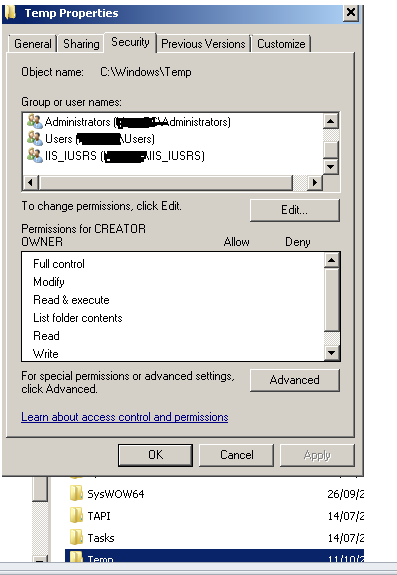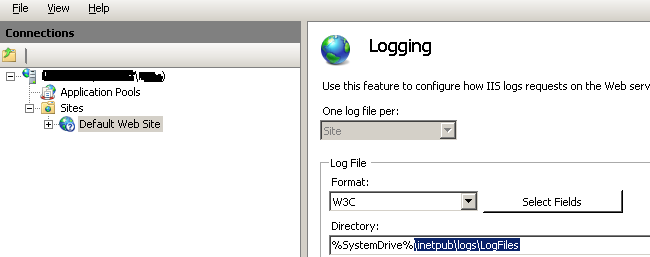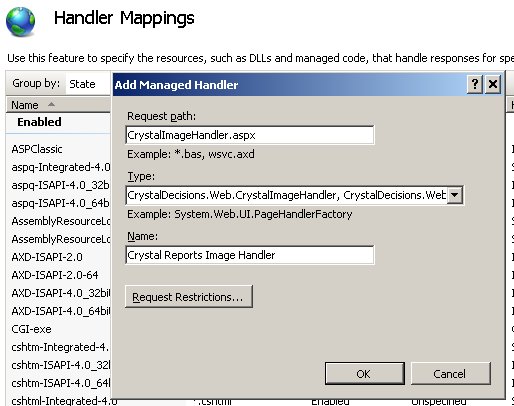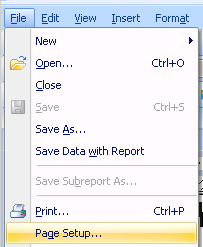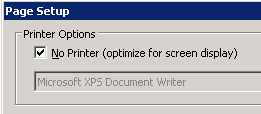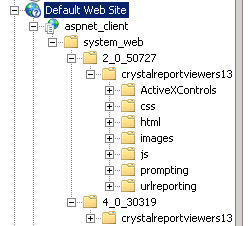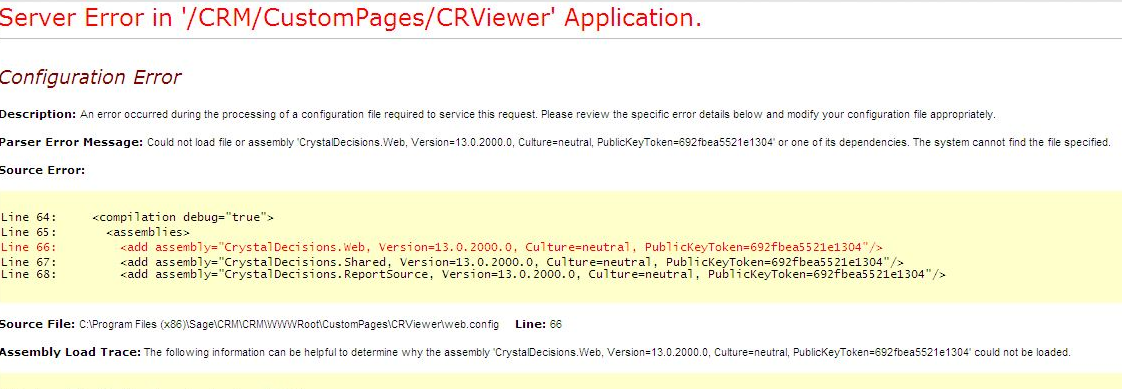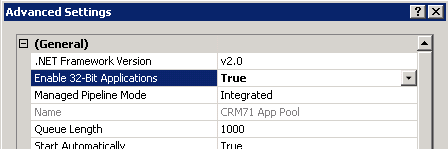Troubleshoot: Difference between revisions
Crmtogether (talk | contribs) No edit summary |
Crmtogether (talk | contribs) No edit summary |
||
| Line 236: | Line 236: | ||
Notes from our partners Kastech Consulting Inc [http://www.kastechco.com/ http://www.kastechco.com/] | Notes from our partners Kastech Consulting Inc [http://www.kastechco.com/ http://www.kastechco.com/] | ||
Kastech saw sporadic complus errors in the event log which lead to this solution. | |||
The following registry key can be tweaked to increase the amount of desktop heap. | The following registry key can be tweaked to increase the amount of desktop heap. | ||
Revision as of 15:12, 22 January 2013
1. External IP addresses cannot run reports
Check the Server error log. If you see 500 errors there is a chance that the server request (which is made within the iis process) is not allowed and so is returning 500 errors.
To resolve this open the web.config file and set the CRMCodedPath setting to be something like "http://servername/CRM/". (Note: you may need to add this setting)
For example
<add key="CRMCodedPath" value="http://localhost/crm/"/>
2. NT Authenication Error
Depending on the IIS setup you may need to add in a windows users details to the web.config file. This usually occurs when IIS requires authentication.
Set the following values to be a relevenat user. It is best to ensure that the users password does not expire.
<add key="CRMNetworkUser" value=""/> <add key="CRMNetworkUserPassword" value=""/> <add key="CRMNetworkDomain" value=""/> //CRMNetworkUserAuthType value options are "Basic" or "Digest" <add key="CRMNetworkUserAuthType" value="" />
(Note: you may need to add these settings)
3.Images/Graphs Not appearing in Reports
On the server the image is created in a temp folder E.G.
C:\Windows\Temp\cr_tmp_image__CRM71_CustomPages_CRViewer_server_serverport
But deleted immediately once it has been downloaded.
You need to check permissions on this folder
If you continue to have issues check the IIS log file.
The location of the IIS log files can be located in IIS.
Next in IIS
- Click on 'Handler Mappings'
- On the right side under 'Actions' I selected 'Add Managed Handler'
- Request Path: 'CrystalImageHandler.aspx'
- Type: 'CrystalDecisions.Web.CrystalImageHandler, CrystalDecisions.Web, Version=13.0.2000.0, Culture=neutral, PublicKeyToken=692fbea5521e1304'
- Enter Name as 'Crystal Reports Image Handler'
- Press OK
4. Button Groups
Crystal Manager creates button groups in the system.
If you are running Sage 300 (Accpac) integration then this new button group may override existing groups.
To resolve delete the empty button group.
5. Windows Authentication
Within the Crystal Manager folder (CustomPages/CRViewer) in IIS click on the "Authentication" button.
If you see "Windows Authentication" enabled, disable this.
6. Wrong web.config file being used
Depending on the IIS configuration sometimes it can use the parent web.config file.
If you can delete or rename the parent web.config file.
Otherwise an unverified fix is as follows:
The attribute inheritInChildApplications must be placed in the <configuration> section of the web.config.
It looks like this:
<configuration>
<location inheritInChildApplications="false">
...
</location>
....
7. System.Web.Compilation
You get a compilation error after some time. This is a Trust Level issue. Check the user that the w3svc process is running under.
For IIS 6 look at
http://www.microsoft.com/technet/prodtechnol/WindowsServer2003/Library/IIS/1f7959af-2eac-4418-91a3-56006ea6eb07.mspx?mfr=true
and
http://www.microsoft.com/technet/prodtechnol/WindowsServer2003/Library/IIS/a55fb31b-5b42-476d-9cae-050ab3fae307.mspx?mfr=true
For IIS 7 look at
http://technet.microsoft.com/en-us/library/cc753658%28v=ws.10%29.aspx
8. Invalid field name
Error when adding new report
Source: Analysis Server
Message: Invalid field name. sample report {F91D3E21-5DDB-45D0-8826-8E7CFA07C233}.rpt
Stack trace: at CrystalDecisions.ReportAppServer.ClientDoc.ReportClientDocumentClass.Open(Object& DocumentPath, Int32 Options) at CrystalDecisions.ReportAppServer.ReportClientDocumentWrapper.Open(Object& DocumentPath, Int32 Options) at CrystalDecisions.ReportAppServer.ReportClientDocumentWrapper.EnsureDocumentIsOpened()
The issue is that there is a static parameter that needs to have the "Show on viewer" option changed from "Editable" to "Do not show"
9. Move CR Viewer into its own application pool
In some instances this can make sense to do. There is a change in the "CRReportsListUser" list though that needs to be applied.
In this list the field "Description" links to the "CRViewer/Prompt.asp" (Custom File setting) page. The ASP page cannot live outside of CRM however. You need to move the prompt.asp page to the CustomPages folder and change the Custom File value to be just "Prompt.asp".
If you do not do this you will see an error on the screen
Not licensed or not registered correctly In IIS check the application pool that your custom site is running in and make sure it is the same application pool as CRM.
Within the prompt.asp page also you would have to change line 62 from
document.EntryForm.action="Default.aspx?crre_crreportsid=<%=Request.QueryString('crre_crreportsid')%>&SID=<%=Request.QueryString('SID')%>";
to be
document.EntryForm.action="CRViewer/Default.aspx?crre_crreportsid=<%=Request.QueryString('crre_crreportsid')%>&SID=<%=Request.QueryString('SID')%>";
10. Report load slow
If the report is slow to load you may need to edit the report (.rpt) file itself and turn of the default printer.
To do this open the report and select "File" -> "Page Setup".
From the dialog that opens check the "No Printer" otion.
Click the "Ok" buttons and save the report.
11. Bobj is undefined
Issue: Missing (or inaccessible) “crystalreportviewers13″ folder in the C:\inetpub\wwwroot\aspnet_client\system_web\2_0_50727.
Fix : Copy the entire ‘crystalreportviewers13′ from crystal report installed path. “D:\Program Files\Common\4.0″ to C:\inetpub\..
Enable access to the aspnet_client folder in IIS ****ENSURE THAT THE FOLDER IS ENABLED AS AN ASP.NET APPLICATION AND THAT THE APPLICATION POOL IS THE SAME AS CRM'S
This is helps in resolving the issue of accessing the crystal reports from the web application outside the network.
Quick check list for this issue:
1. Check CR is installed correctly. Delete all CR folders after un-installation. Especially under IIS. (C:\inetpub\wwwroot)
2. Install complete version of CR’s.
3. Check whether CR web site is created under IIS.
4. Check for missing folder C:\inetpub\wwwroot\aspnet_client\system_web\2_0_50727
5. Under Application Pools – Enable 32 Bit applications to TRUE (if it is integrated mode)
Ref: http://gisprog.wordpress.com/2012/03/19/report/
If this is still unresolved we recommend using a http sniffer tool like fiddler to help diagnose the issue (you will see 404 or 500 errors usually which highlight where the problem is)
12. Could not load file or Assembly...
When first trying to use the system you see this error
This is caused by the IIS application pool not having "Enable 32-Bit Applications" enabled. Set this to be True (you may need to restart the application pool and/or IIS)
13. The table .... could not be found. Error in File ....
If you see this issue check the SQL SA user is not locked out.
This can happen if the "Enforce password policy" checkbox is checked.
Un-check this and unlock the user in SQL Enterprise Manager to resolve.
14. Reports not opening (hanging) -
Check is Crystal itself is installed and whether it is registered. If not a register dialog may appear and this seems to affect the running of the reports.
If you cannot register you need to uninstall Crystal from the server.
15. 404 pages appearing
This can be caused by upgrading Sage CRM (a patch even). In some instances IIS is reset to now allow ASP.Net by the patch. To resolve follow these steps:
If you go to "Internet Information Services Manager" on your server you should see your "Web Sites" folder as well as a "Web Service Extensions" folder. In that folder there are some services listed there (depending on what you have installed) and you should have "ASP.NET v2.0.50215" listed. Make sure the service is set to "Allow".
Ref: http://forums.asp.net/t/894724.aspx/1
16. Random hanging when running reports
In the registry key (on the server) edit
HKEY_LOCAL_MACHINE\SOFTWARE\Crystal Decisions\10.2\Report Application Server\Server\PrintJobLimit
and change it (from 75) to -1
- Note that the location of the key in the registry may vary depending on how SAP change things.
Notes from our partners Kastech Consulting Inc http://www.kastechco.com/
Kastech saw sporadic complus errors in the event log which lead to this solution.
The following registry key can be tweaked to increase the amount of desktop heap. Please double the second and third numeric values, so the SharedSection numbers look like this: sharedSection =1024,6144,1024 as a test.
HKEY_LOCAL_MACHINE\System\CurrentControlSet\Control\Session Manager\SubSystems\Windows\ SharedSection=1024,3072,512
The first SharedSection value (1024) is the shared heap size common to all desktops. This includes the global handle table, which holds handles to windows, menus, icons, cursors, and so forth, and shared system settings. It is unlikely that you would ever need to change this value.
The second SharedSection value (3072) is the size of the desktop heap for each desktop that is associated with the "interactive" window station <WinSta0>. User objects like hooks, menus, strings, and windows consume memory in this desktop heap. It is unlikely that you would ever need to change this second SharedSection value. Each desktop that is created in the interactive window station uses the default 3072-KB desktop heap.
The third SharedSection value (512) is the size of the desktop heap for each desktop that is associated with a "noninteractive" window station. If this value is not present, the size of the desktop heap for noninteractive window stations will be same as the size specified for interactive window stations (the second SharedSection value).