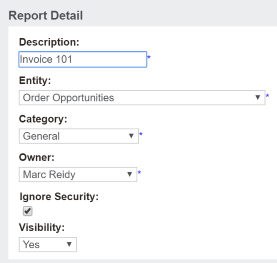Set up report: Difference between revisions
From Crystal Manager for Sage CRM
Crmtogether (talk | contribs) No edit summary |
Crmtogether (talk | contribs) No edit summary |
||
| Line 19: | Line 19: | ||
[[File:params.png]] | [[File:params.png]] | ||
Note that the fields in the drop down depend on the "Entity" selected in the Report Details. | Note that the fields in the drop down depend on the "Entity" selected in the Report Details. Current user fields are also available and this allows the current user context to be used as well as the entity fields/context. | ||
Revision as of 00:49, 6 December 2011
If you have just uploaded a new report you will be in the "Report Detail" screen.
Set the details as you need and click "Save"
- Description: Allows you set a report description
- Entity: From the drop down select the entity context that the report would run in
- Category: Select from the drop down
- Owner: The report owner
- Ignore Security: Option to ignore user/team security on the report
- Visibility: Option to hide this report from the main reports area
Report Parameters
Any parameters in the report are displayed in the "Parameters" section. To map entity fields to the parameters you click "Change" (you must have saved the details first) and then from the drop down select the field and click "Save"
Note that the fields in the drop down depend on the "Entity" selected in the Report Details. Current user fields are also available and this allows the current user context to be used as well as the entity fields/context.