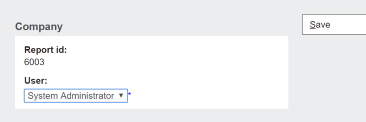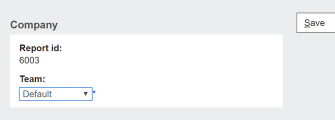Permissions: Difference between revisions
Crmtogether (talk | contribs) (Created page with "Access to reports can be controlled at the User and Team level. All permissions can be ignored by setting the "Ignore Security" option in the "Report Details". To set up user a...") |
Crmtogether (talk | contribs) No edit summary |
||
| (One intermediate revision by the same user not shown) | |||
| Line 24: | Line 24: | ||
[[File:teamlist.png]] | [[File:teamlist.png]] | ||
---- | |||
If the user dropdown does not display you may need to update the dropdowntheshold setting | |||
From SQL run the following: | |||
update | |||
Custom_SysParams | |||
set Parm_Value='100' | |||
where Parm_Name='dropdownthreshold' | |||
where 12 is the number of users...you may need to increase to the current user count | |||
Refresh the metadata then | |||
---- | |||
Filtering the data based on the user/team | |||
Within CRM itself the data can be filtered by territories and users security profiles. | |||
Crystal Reports however connects natively to the database and so you would need to replicate this in a report. | |||
Built with the report viewer the system will look for 2 parameters by the names | |||
1. CurrentUser | |||
2. CurrentUserTeam | |||
and if found set to be the current user id (user_userid) and the current users team id (user_primarychannelid) when mapping is not set up. | |||
These values can be used to link to the user data and therefore filter out data. | |||
Latest revision as of 11:12, 24 June 2019
Access to reports can be controlled at the User and Team level.
All permissions can be ignored by setting the "Ignore Security" option in the "Report Details".
To set up user access you click on the button "User Access"
Select the user and click "Save"
The user appears in the User List where you can also delete users from.
To set up user access you click on the button "Team Access"
The team appears in the Team List where you can also delete Teams from.
If the user dropdown does not display you may need to update the dropdowntheshold setting
From SQL run the following:
update Custom_SysParams set Parm_Value='100' where Parm_Name='dropdownthreshold'
where 12 is the number of users...you may need to increase to the current user count
Refresh the metadata then
Filtering the data based on the user/team
Within CRM itself the data can be filtered by territories and users security profiles. Crystal Reports however connects natively to the database and so you would need to replicate this in a report.
Built with the report viewer the system will look for 2 parameters by the names
1. CurrentUser 2. CurrentUserTeam
and if found set to be the current user id (user_userid) and the current users team id (user_primarychannelid) when mapping is not set up.
These values can be used to link to the user data and therefore filter out data.