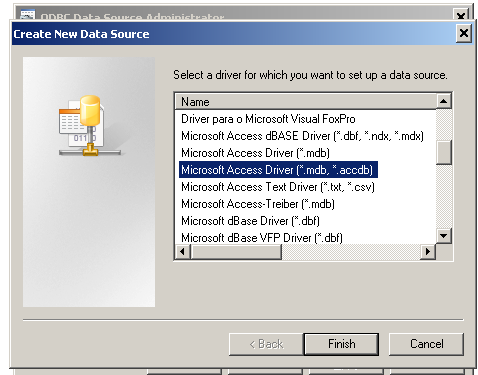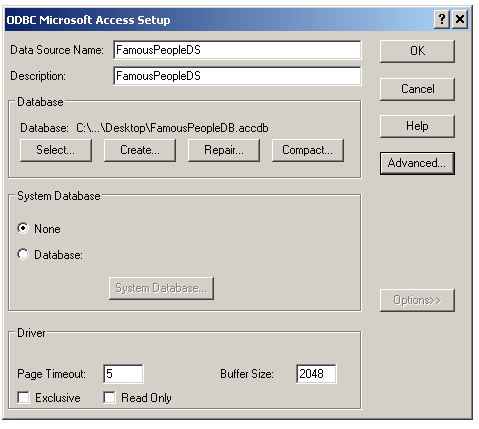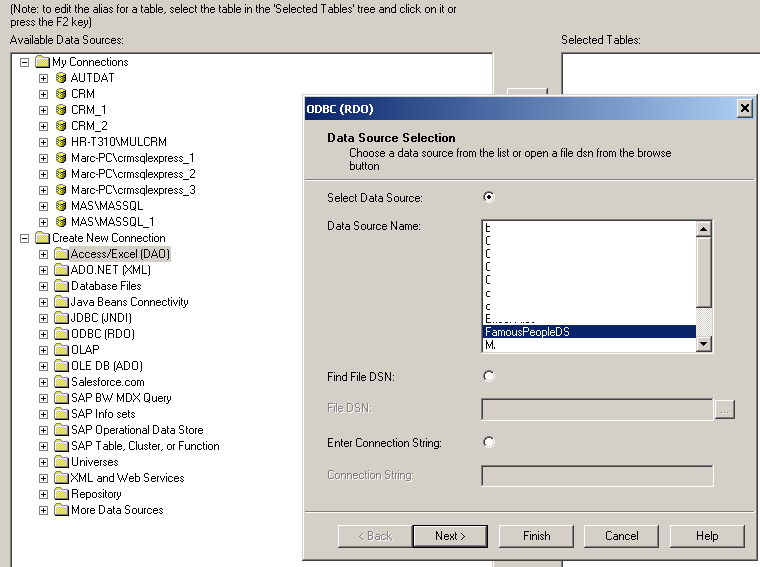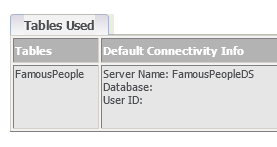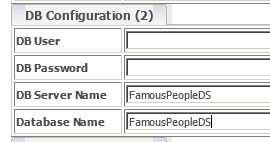Examples: Difference between revisions
From Crystal Manager for Sage CRM
Crmtogether (talk | contribs) (Created page with "This is an example of how you would use ODBC to connect to an access database. Open 32 bit ODBC and create a new data source File:newds.png Select the appropriate drive...") |
Crmtogether (talk | contribs) No edit summary |
||
| (One intermediate revision by the same user not shown) | |||
| Line 1: | Line 1: | ||
This is an example of how you would use ODBC to connect to an access database. | This is an example of how you would use ODBC to connect to an access database. | ||
Open 32 bit ODBC and create a new data source | Open 32 bit ODBC | ||
(The 32-bit version of the Odbcad32.exe file is located in the %systemdrive%\Windows\SysWoW64 folder.) | |||
and create a new data source | |||
[[File:newds.png]] | [[File:newds.png]] | ||
| Line 17: | Line 19: | ||
[[File:crystalconnected.png]] | [[File:crystalconnected.png]] | ||
Copy the servername and click on the config | Copy the servername and click on the config tab in crystal manager. | ||
Set the value in one of the settings to match the expected crystal connection. | Set the value in one of the settings to match the expected crystal connection. | ||
[[File:dbconfig2.png]] | [[File:dbconfig2.png]] | ||
Latest revision as of 11:16, 5 May 2015
This is an example of how you would use ODBC to connect to an access database.
Open 32 bit ODBC (The 32-bit version of the Odbcad32.exe file is located in the %systemdrive%\Windows\SysWoW64 folder.) and create a new data source
Select the appropriate driver and set up the details
When creating the report connect via the ODBC (RDO) connection
Within CRM and Crystal Manager add the report and view the connection details
Copy the servername and click on the config tab in crystal manager. Set the value in one of the settings to match the expected crystal connection.