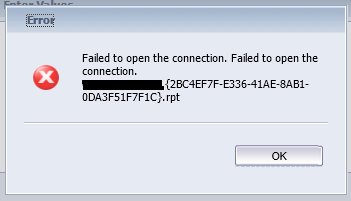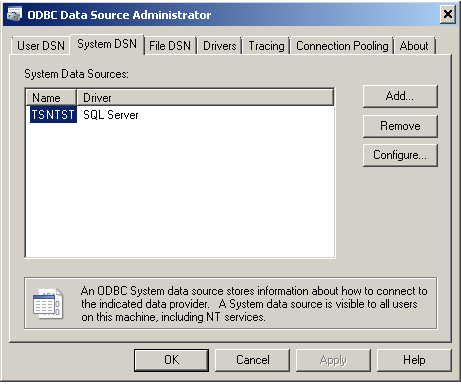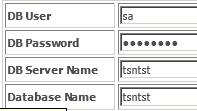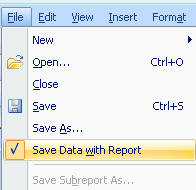Report Troubleshoot
This area will outline how to resolve issues with reports being run in the system.
1. If reports use ODBC connections you must configure the "DB Server Name" to point to the ODBC connection name rather than the servers name.
The ODBC connection must also be created at the "System" level and not the "User level". This is because CRM runs withing IIS and not at a user level so it would not have access to that ODBC connection.
The error you will see in this case is "Failed to open connection".
If the report connection was made using ODBC, for this to work via Crystal Manager (and IIS) the server needs to have the same connection setup on the "system" level (as opposed to "User") in the ODBC settings
Within Crystal Manager the "server name" value should be the name of the ODBC connection name(in my sample it is TSNTST)
On windows server 2008 if you are using 32bit ODBC you need to open ODBC from "%systemdrive%\Windows\SysWoW64" (Odbcad32.exe)
2. Failed to retrieve data from the database.
Details: [Database Vendor Code: 8114 ] Failed to retrieve data from the database. Error in File jc3crystal {E59A15F9-280F-4422-A3BC-7E1411788899}.rpt:
Failed to retrieve data from the database.
Details: [Database Vendor Code: 8114 ]
If you see this error this can be caused by bad data in the Crystal Query
3. No prompts appearing
Check that the data has not been saved with the report. This option is under the File menu
Make sure this option is unchecked